Tutorial : How to set black to color.
Little tutorial to explain how use the sub menu "black->color".
So, on the top right you have a button with black square click on and click on the canvas to draw a black rectangle.
as This :
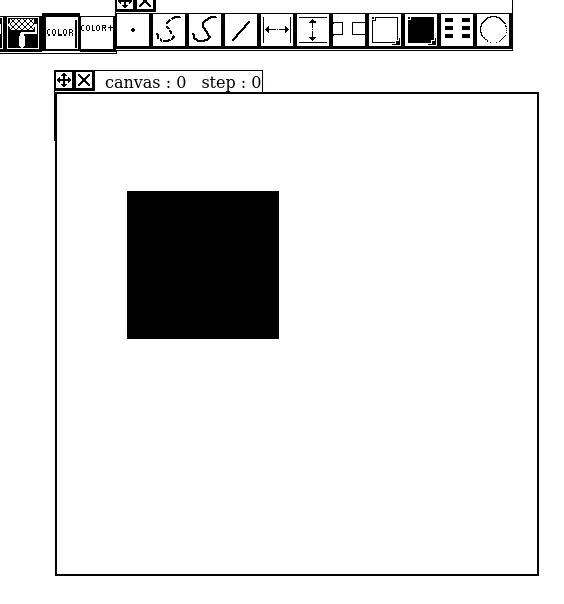
Very simple.
On the top bar in the middle click on the first button with "color" as on the screenshot above.
a sub menu will appear as this :
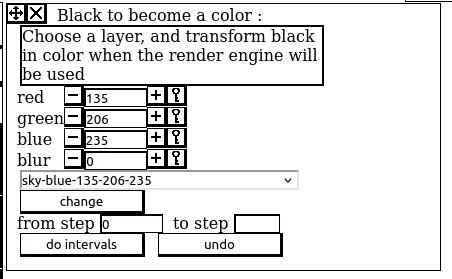
click on "black 0-0-0 to choose a color and on the button change to set the color.
Okay, now in the timeline you have a button with a piece of old film screenshot below :
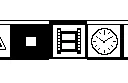
sub menu will appear :
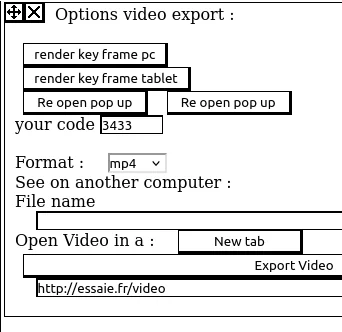
Click on button "render key frame pc" to open :
https://essaie.fr/2022-renderEngine-pc.html
or
https://essaie.fr/2022-renderEngine-tablet.html
And copy the number with 4 digit in the sample screenshot above ( here "3433" ) in the new tab in the field "ENTER Your Code : " and click start.
To have this :
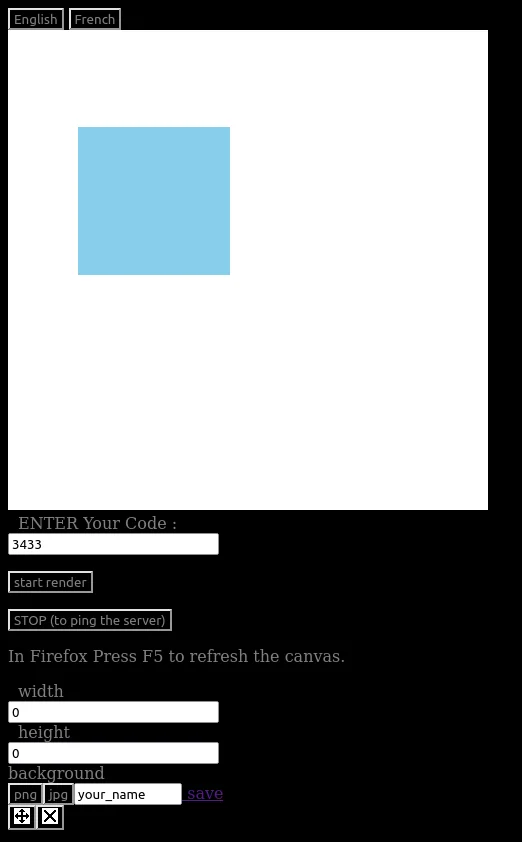
On a PC with Mozilla Firefox just right click on the canvas to save the colored picture, or replace "your_name" with your title and choose png or jpeg and click on save.
Yes this animation software was created for a big ereader with 15 frames per second in the gray scale the Dasung PaperLikeHD 13.3" so the graphic interface is in black and white and the result is shown on a classical monitor in color.
So the animation softwarecompute data to invoice at the server and the other tab "ping" to check to see if there is new data available on the server and when it's the case get this data to compute a frame as a screenshot.
The entire video is computed on the server, on this tutorial I will just show how black to color menu work.
-----
So thank to follow me, I continue.
even if the graphic interface is in black and white colors are computed in RGB (red, blue, green), from 0 to 255 as in others software,
I don't use RGBA or opacity in my manner to code it's a personal choice.
So for
https://essaie.fr/2022-renderEngine-pc.html
https://essaie.fr/2022-renderEngine-tablet.html
it's in RGB.
------
TUTORIAL : colors with multi layers.
This part of the engine work : one color for one layer, so two colors two layers.
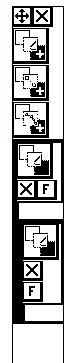
On the right you have a column to manage layers, the first button at the top is to create a layer, so here from to bottom to the top you have 2 layer to draw Pixels.
Layers for Pixels are bordered the thickest is active to draw the second not.

Here the second is active the first not. The first don't show pixels and Pixels won't be computed by the render engine.
So :
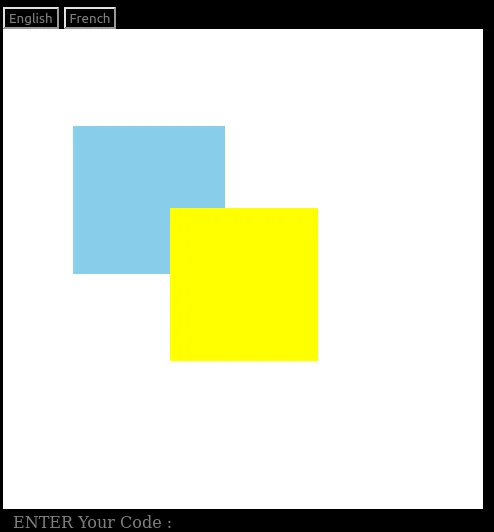
with third another layer in "yellow green" with blur at "10" and second layer disable.
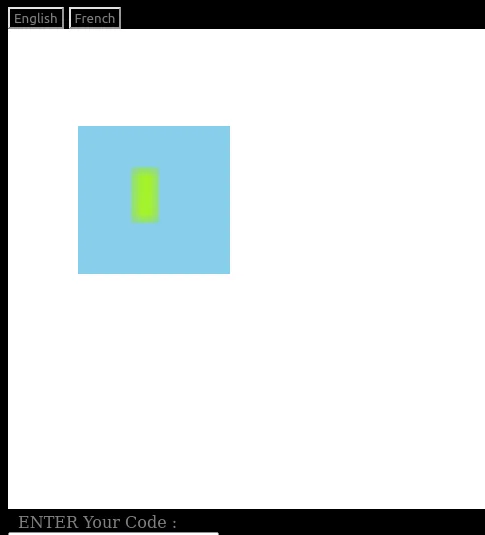
Thank to have followed this tutorial.